
While there is no official Discord on PS5, you can still use Discord on your console by following the steps about How to use Discord on PS5. By linking your Discord account to your PS5, you can communicate with others through text chat and voice chat, as well as share files and screens.
1. Update PS5 is a requirement
Make sure you have the latest updates installed on your PS5 console for Discord to work.
- Go to Settings and then select System.
- Select the option that says System Software and then select System Software Update and Settings.
- Once there, select the option to Update System Software and then select Update Using Internet.
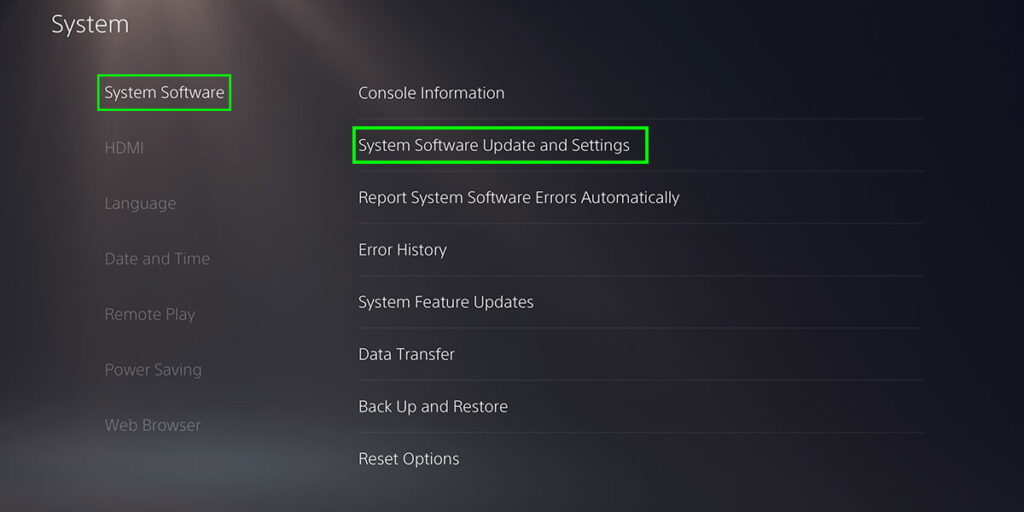
2. Set Privacy Options to “Anyone”
- Back in Settings, select Users and Accounts.
- Select the option Privacy and then View and Customize Your Privacy Settings.
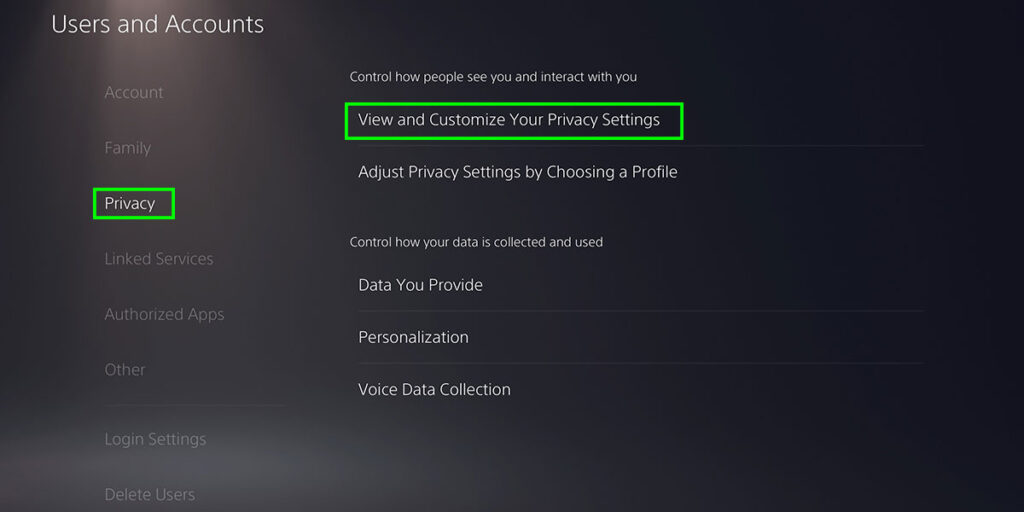
- In the next step, scroll down and under Your Activity option, change both of the setting options to Anyone.
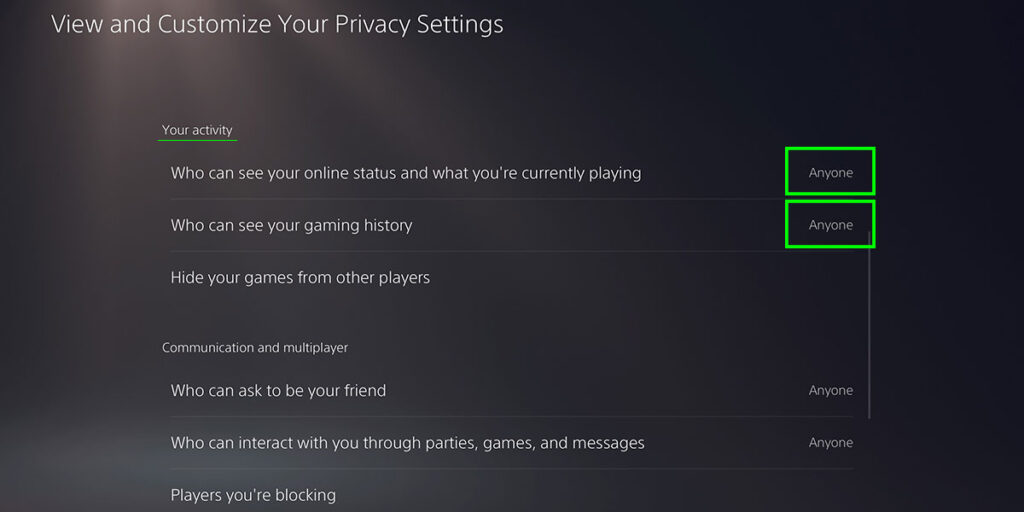
3. Link Discord & PS5
- Back in Settings, select Users and Accounts.
- Select the Linked Services option and then select Discord, press on Link Account and then press on “Accept and Continue”.

- Now scan the QR code with your smartphone or tablet. For this step you should already have the Discord app on your phone and your account created.
- And authorize the account linking.
4. Finally, “Join on PlayStation”
- Open the Discord app on your device.
- Select any Discord Server and then select a voice channel.
- Don’t press the “Join Voice” button yet, before you swipe up on the message and then press “Transfer to PlayStation“.
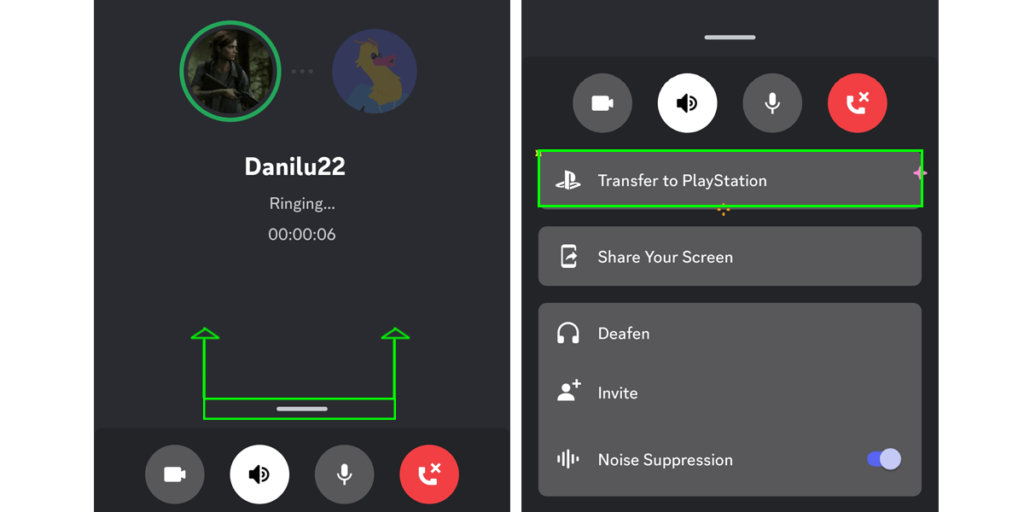
- Done! Now you can use the voice chat function not only on your phone, but also on your PS5.
Although there is no official Discord app for PS5 yet, by following these simple steps, you’ll be able to unlock the full potential of Discord on your PS5, and take advantage of its amazing voice chat feature not just on your phone, but on your console as well!
Have a nice game!

